Help Center
Setup
This guide will walk you through the process of setting up your validator node for the Oasis Network on either the Mainnet or the Testnet. It is designed for individuals who have a basic understanding of command line tools.
Prerequisites
Before proceeding with this guide, ensure that you have completed the steps outlined in the Prerequisites section so that:
- your system meets the hardware requirements,
- you have the Oasis Node binary installed on your systems,
- you understand what are Stake requirements to become a validator on the Oasis Network.
Physical Machines
You will be using two separate physical machines for deployment: your local system, referred to as localhost, and a remote server which will function as an Oasis node. The reason for this is to ensure protection of the keys used to setup your node.
Localhost: On the localhost, you will create your entity which is essential for deploying nodes on the network. To ensure the security of these private keys, we strongly recommend to isolate the localhost from any network or internet connectivity. Once the keys have been generated, it is highly recommended to use Hardware Security Modules (HSM) for secure storage such as the Ledger wallet.
Server: After the entity has been created, proceed to set up the server in order to start the Oasis node. The server needs to meet the hardware requirements and have an acces to the internet.
Creating Your Entity on the localhost
DANGER
Everything in this section should be done on the localhost as there are sensitive items that will be created.
During the entity initialization process, you will generate essential components such as keys and other crucial artifacts that are necessary for the deployment of nodes on the network. This guide has been designed with a particular file structure in mind. Nonetheless, feel free to reorganize and rename directories as needed to accommodate your preferences.
Creating a Working Directory
Begin by creating a directory named /localhostdir. This location will be used to store generated artifacts. It is important that you securely store the generated artifacts.
mkdir /localhostdirWithin the /localhostdir, create the following subdirectories and set their permissions to rwx------:
entity: This will store your entity. The private contents in this directory are safest if used on a machine kept disconnected from the internet.node: This will store a node’s identity. The private contents of this directory will be used on the node itself.
To create the directory structure, use the following commands:
cd /localhostdir
mkdir -m700 -p {entity,node}Copying the Genesis File
To continue, download the most recent genesis.json file from the Network Parameters section and save it to your /localhostdir working directory:
cd /localhostdir
# replace RELEASE_DATE with actual Mainnet consensus dump date, e.g. 2022-11-04
curl -L -o genesis.json https://github.com/oasisprotocol/mainnet-artifacts/releases/download/RELEASE_DATE/genesis.jsonThen, set the environment variable that points to its path as follows:
GENESIS_FILE_PATH=/localhostdir/genesis.jsonInitializing an Entity
An entity is critical to operating nodes on the network as it controls the stake attached to a given individual or organization on the network. We highly recommend using an HSM or Ledger device to protect your entity private key.
Using a Ledger-based Signer
The Ledger-based signer stores your private keys on your Ledger wallet. It is implemented as an Oasis Core signer plugin.
You will need to set it up as described in the Setup section of our Oasis Core Ledger docs.
As the entity’s private key is stored on your Ledger wallet, you only need to export the entity’s public key as described in Exporting Public Key to Entity section of our Oasis Core Ledger docs.
This will create 1 file in /localhostdir/entity:
entity.json: The entity descriptor. This is the JSON of the unsigned information to be sent to the registry application on the network.
INFO
There will be no signed entity descriptor, i.e. entity_genesis.json, created yet. It will get created when you’ll update the entity descriptor with your signed node descriptor as described in the Adding the Node to the Entity Descriptor section.
Using a File-based Signer
DANGER
We strongly suggest that you do not use any entity that is generated with the file-based signer on the Mainnet.
When using the file-based signer the use of an offline/air-gapped machine for this purpose is highly recommended. Gaining access to the entity private key can compromise your tokens.
To initialize an entity simply run the following from /localhostdir/entity:
oasis-node registry entity initThis will generate three files in /localhostdir/entity:
entity.pem: The private key of the entity. NEVER SHARE THIS AS IT CAN BE USED TO TRANSFER STAKE.entity.json: The entity descriptor. This is the JSON of the unsigned information to be sent to the registry application on the network.entity_genesis.json: This JSON object contains the entity descriptor that has been signed with entity’s private key, i.e.entity.pem. This is meant to be shared for inclusion in the Genesis block.
Initializing a Node
A node registers itself to the network when the node starts up. However, in order to validate itself, the entity signs a public key associated with the node. This allows the node registration to happen without the uploading entity’s private key to the internet.
INFO
To get the $ENTITY_ID needed below check the value of the id field in entity.json, e.g. with the following content in entity.json:
{"v":1,"id":"2D5nSE3uFGvp2UkUY3w8OSjnCCYmQX/3JpJ77+aJGUQ="}the entity ID is 2D5nSE3uFGvp2UkUY3w8OSjnCCYmQX/3JpJ77+aJGUQ=.
To initialize a validator node, take note of the static IP of the server where your node will run, and issue the following commands from the /localhostdir/node directory:
ENTITY_ID=<YOUR-ENTITY-ID>
STATIC_IP=<YOUR-STATIC-IP>
oasis-node registry node init \
--node.entity_id $ENTITY_ID \
--node.consensus_address $STATIC_IP:26656 \
--node.role validatorThis command will create a validator node’s identity so that it can be a self-signed node (this is what allows self-registration).
INFO
There are more options for node initialization that you can explore by running:
oasis-node registry node init --helpThe options shown above are just the minimum.
The command will generate the following files:
consensus.pem: The node’s consensus private key. DO NOT SHAREconsensus_pub.pem: The node’s consensus public key.identity.pem: The node’s identity private key. DO NOT SHAREidentity_pub.pem: The node’s identity public key.node_genesis.json: The node’s details if you wish to include this node in the genesis file of the network.p2p.pem: The node’s private key for libp2p. DO NOT SHAREp2p_pub.pem: The node’s public key for libp2p.sentry_client_tls_identity.pem: The node’s TLS private key for communicating with sentry nodes. DO NOT SHAREsentry_client_tls_identity_cert.pem: The node’s TLS certificate for communicating with sentry nodes.
Adding the Node to the Entity Descriptor
Once the node has been initialized, we need to add it to the entity descriptor so that it can properly register itself when the node starts up. The instructions differ based on what kind of signer was used to generate the entity.
- If using the plugin-based signer, execute the following command in the
/localhostdir/entitydirectory (again this assumes the use of the Ledger signer plugin in which case you will need to then confirm the signing operation on the Ledger device):
oasis-node registry entity update \
--signer.backend plugin \
--signer.plugin.name ledger \
--signer.plugin.path "$LEDGER_SIGNER_PATH" \
--signer.plugin.config "wallet_id:$LEDGER_WALLET_ID,index:$LEDGER_INDEX" \
--entity.node.descriptor /localhostdir/node/node_genesis.json- If using the file-based signer, execute the following command in the
/localhostdir/entitydirectory:
oasis-node registry entity update \
--entity.node.descriptor /localhostdir/node/node_genesis.jsonThis will update the entity descriptor in entity.json and subsequently the entity_genesis.json file that contains the signed entity descriptor payload.
Running an Oasis Node on the server
Setting up the Oasis Node’s Working Directory
Before we run the node on the server we need to ensure that we have a place to store necessary files for the node.
INFO
We will reference the working directory on the server as /serverdir throughout the documentation.
Setting Up the the /serverdir Directory
In the /serverdir directory we will create the following subdirectories:
etc/– this is to store the configurationnode/– this is to store the node’s datanode/entity/– this is to store the public components of the node’s entity
You can make this directory structure by executing the following command:
mkdir -m700 -p /serverdir/{etc,node,node/entity}Copying the Node Artifacts from /localhostdir
In order for the node registration to work properly, as defined in /localhostdir/entity.json, you must copy the node’s artifacts you generated in the Initializing a Node section. To do so, upload the following files from /localhostdir/node to /serverdir/node over a secure channel (e.g. SSH):
consensus.pemconsensus_pub.pemidentity.pemidentity_pub.pemp2p.pemp2p_pub.pemsentry_client_tls_identity.pemsentry_client_tls_identity_cert.pem
After copying, make sure that all these files have 0600 permissions, i.e. only their owner has read and write permissions.
To do so, run the following command:
chmod -R 600 /serverdir/node/*.pemCAUTION
You may have noticed that some of these files were listed as DO NOT SHARE in the Initializing a Node section.
In the future, these keys should be generated and referenced from an HSM. However, until HSM support is implemented, these keys should be kept as secure as possible on the server.
Copying the Public Entity Artifacts from /localhostdir
We will also need to have the public entity artifacts from the /localhostdir present on the server. Copy the /localhostdir/entity/entity.json file on localhost to /serverdir/node/entity/entity.json on the server.
Copying the Genesis File to the server
The latest Genesis file can be found in the Network Parameters. You should download the latest genesis.json file and copy it to /serverdir/etc/genesis.json on the server.
Configuring the Oasis Node
There are a variety of options available when running an Oasis node. The following YAML file is a basic configuration for a validator node on the network.
Before using this configuration you should collect the following information to replace the variables present in the configuration file:
{{ external_address }}: The external IP you used when registering this node.
INFO
If you are using a Sentry Node, you should use the public IP of that machine.
{{ seed_node_address }}: The seed node address in the formID@IP:port.You can find the current Oasis Seed Node address in the Network Parameters.
To use this configuration, save it in the /serverdir/etc/config.yml file and pass it to the oasis-node command as an argument to the --config flag.
##
# Oasis Node Configuration
#
# This file's contents are derived from the command line arguments found in the
# root command of the oasis-node binary. For more information, execute:
#
# oasis-node --help
#
# Settings on the command line that are separated by a dot all belong to the
# same nested object. For example, "--foo.bar.baz hello" would translate to:
#
# foo:
# bar:
# baz: hello
##
# Set this to where you wish to store node data. The node's artifacts
# should also be located in this directory.
datadir: /serverdir/node
# Logging.
#
# Per-module log levels are defined below. If you prefer just one unified log
# level, you can use:
#
# log:
# level: debug
log:
level:
# Per-module log levels. Longest prefix match will be taken. Fallback to
# "default", if no match.
default: debug
tendermint: warn
tendermint/context: error
format: JSON
# By default logs are output to stdout. If you would like to output logs to
# a file, you can use:
#
# file: /var/log/oasis-node.log
# Genesis.
genesis:
# Path to the genesis file for the current version of the network.
file: /serverdir/etc/genesis.json
# Worker configuration.
worker:
registration:
# In order for the node to register itself, the entity.json of the entity
# used to provision the node must be available on the node.
entity: /serverdir/node/entity/entity.json
# Consensus backend.
consensus:
# Setting this to true will mean that the node you're deploying will attempt
# to register as a validator.
validator: true
# Tendermint backend configuration.
tendermint:
core:
listen_address: tcp://0.0.0.0:26656
# The external IP that is used when registering this node to the network.
# NOTE: If you are using the Sentry node setup, this option should be
# omitted.
external_address: tcp://{{ external_address }}:26656
# List of seed nodes to connect to.
# NOTE: You can add additional seed nodes to this list if you want.
p2p:
seed:
- "{{ seed_node_address }}"Ensuring Proper Permissions
Only the owner of the process that runs the Oasis node should have access to the files in the /serverdir/node directory. The oasis-node binary ensures that the files used by the node are as least privileged as possible so that you don’t accidentally shoot yourself in the foot while operating a node.
To ensure proper permissions are set, we suggest running the following to remove all non-owner read/write/execute permissions:
chmod -R go-r,go-w,go-x /serverdirINFO
Just so it’s clear, the following permissions are expected by the oasis-node binary:
700for the/serverdir/nodedirectory700for the/serverdir/node/entitydirectory600for all*.pemfiles
Starting the Oasis Node
You can start the node by running the following command:
oasis-node --config /serverdir/etc/config.ymlTIP
The Oasis node is configured to run in the foreground by default.
We recommend you configure and use it with a process manager like systemd or Supervisor.
Verifying the Connection to the Network
As part of the starting the server process, the oasis-node binary will, by default, setup an internal unix socket in the datadir of the Node. This socket can be used to communicate to the node and query details about the network.
Run the following command:
oasis-node registry entity list -a unix:/serverdir/node/internal.sockIf this command fails, you’ll receive a non-zero exit code and there’s a high likelihood that you are not connected to the network. However, if it does work properly it should respond with output like the following but with potentially many more values:
CVzqFIADD2Ed0khGBNf4Rvh7vSNtrL1ULTkWYQszDpc=
C5z1jB+FHB/QgtTITr6NKWpUs9QHwD11CG3v8tmuJ0g=
DPbZomOIleFrvcJBZPl7y/wEB1w9Q569vAbb6Krl9fE=
DVobZ8bWlOv2J6oHO0uITr5FPO5rIY2irdPNhByprHk=
D2hqhJcmZnBmhw9TodOdoFPAjmRkpRatANCNHxIDHgA=Once you get to a node that’s connected you can move on to the next section as your node is not yet registered as a validator on the Oasis Network.
Staking and Registering
TIP
This step is not necessary if your entity was fully staked at genesis.
CAUTION
If you’ve submitted staking or registry transactions before, your nonce is likely different than the nonce used in the examples. If you’re uncertain, please check your account nonce by using this guide.
Once you have been funded, you can complete the process of connecting your node to the network by registering both your entity and your node, as described below.
Check that your node is synced
Before you can make any transactions you’ll have to make sure that your node is synced. To do so call this command on the server:
oasis-node control is-synced -a unix:/serverdir/node/internal.sockIf your node is synced, the above command should output:
node completed initial syncingIf your node is not yet synced, you will need to wait before you can move forward.
Generating a Staking (Escrow) Transaction on the localhost
Your entity’s private key should be disconnected from the internet on the localhost. Therefore, you need to generate the following transaction on the localhost.
DANGER
The entity’s private key is used to authorize transactions on your staking account.
Hence it should never be present on the online server.
The current minimum stake required to register an entity and register a node as a validator is 200 tokens. So, we will generate an escrow transaction that escrows 200 tokens on your own entity.
INFO
The Oasis node’s staking application calls the operation of staking tokens “escrow.”
Before generating the escrow transaction, you need to set the following environment variables:
GENESIS_FILE_PATH: Path to the Genesis file on thelocalhost, i.e./localhostdir/genesis.json.ENTITY_DIR_PATH: Path to entity’s artifacts directory on thelocalhost,i.e./localhostdir/entity/.OUTPUT_TX_FILE_PATH: Path to the file containing the outputted signed transaction.For this guide, we will use/localhostdir/signed-escrow.tx.ACCOUNT_ADDRESS: Your staking account address.To obtain your staking account address from your Entity’s ID, see Obtaining Account Address From Entity’s ID.
Then execute the following command:
oasis-node stake account gen_escrow \
--genesis.file $GENESIS_FILE_PATH \
--signer.backend file \
--signer.dir $ENTITY_DIR_PATH \
--stake.escrow.account $ACCOUNT_ADDRESS \
--stake.amount 200000000000 \
--transaction.file $OUTPUT_TX_FILE_PATH \
--transaction.fee.gas 2269 \
--transaction.fee.amount 2000 \
--transaction.nonce 0INFO
The option --stake.amount looks like a very large number, but this is actually just an equivalent to 200 tokens on the Oasis consensus layer as each unit value used to track the account balance is 1×10^-9 tokens.
The --transactions.fee.gas and --transaction.fee.amount options depend on the network configuration, see Common Transaction Flags for details.
Generating Entity Registration Transaction
Before you can run your node successfully, you’ll need to register your entity so that your node registers properly. You could do this process after you submit the escrow transaction, however, to save steps we prepare everything before hand.
Before generating the register transaction, you need to set the following environment variables:
GENESIS_FILE_PATH: Path to the Genesis file on thelocalhost, i.e./localhostdir/genesis.json.ENTITY_DIR_PATH: Path to entity’s artifacts directory on thelocalhost,i.e./localhostdir/entity/.OUTPUT_REGISTER_TX_FILE_PATH: Path to the file containing the outputted signed transaction.For this guide, we will use/localhostdir/signed-register.tx.
Then execute the following command:
oasis-node registry entity gen_register \
--genesis.file $GENESIS_FILE_PATH \
--signer.backend file \
--signer.dir $ENTITY_DIR_PATH \
--transaction.file $OUTPUT_REGISTER_TX_FILE_PATH \
--transaction.fee.gas 2460 \
--transaction.fee.amount 1000 \
--transaction.nonce 1INFO
The --transactions.fee.gas and --transaction.fee.amount options depend on the network configuration, see Common Transaction Flags for details.
Submitting Your Transactions on the server
To complete the staking process we need to copy the generated escrow and registry transactions from your offline localhost to the server and submit them.
To do so, follow these steps:
- Copy the file
/localhostdir/signed-escrow.txon thelocalhostto/serverdir/signed-escrow.txon theserver. - Copy the file
/localhostdir/signed-register.txon thelocalhostto/serverdir/signed-register.txon theserver. - Submit both transactions via
oasis-node consensus submit_txsub-command:oasis-node consensus submit_tx \
--transaction.file /serverdir/signed-escrow.tx \
-a unix:/serverdir/node/internal.sock
oasis-node consensus submit_tx \
--transaction.file /serverdir/signed-register.tx \
-a unix:/serverdir/node/internal.sock
Checking that Your Node is Properly Registered
To ensure that your node is properly connected as a validator on the network, you can run the following command:
oasis-node control status -a unix:/serverdir/node/internal.sockIf your node is registered and a validator, the above command should output (some fields omitted for clarity):
{
"software_version": "20.10",
"identity": {
...
},
"consensus": {
"consensus_version": "1.0.0",
"backend": "tendermint",
"features": 3,
"node_peers": [
...
],
"latest_height": 55899,
"latest_hash": "AR34gxwWz1LS5rMDa6E0L1/ThW9E38ySIbRRlRG/shg=",
"latest_time": "2020-08-10T11:38:26+02:00",
"latest_state_root": {
"ns": "AAAAAAAAAAAAAAAAAAAAAAAAAAAAAAAAAAAAAAAAAAA=",
"version": 55898,
"hash": "h2+8ZryxseOKpuSho1nVSImLF/irVsTF5xryc3I9cRk="
},
"genesis_height": 1,
"genesis_hash": "+SIAMCUeZtWuYPg/Ke+zwPRhNRripRgUq1d5Al9ImNA=",
"is_validator": true
},
"registration": {
...
}
}Pay attention to the is_validator field which should have the value of true.
INFO
Nodes are only elected into the validator set at epoch transitions, so you may need to wait for up to an epoch before being considered.
CAUTION
Note that in order to be elected in the validator set you need to have enough stake to be in the top K entities (where K is a network-specific parameter specified by the scheduler.max_validators field in the genesis document).
Congratulations, if you made it this far, you’ve properly connected your node to the network and became a validator on the Oasis Network.
Oasis Metadata Registry
For the final touch, you can add some metadata about your entity to the Metadata Registry. The Metadata Registry is the same for the Mainnet and the Testnet. The metadata consists of your entity name, email, Keybase handle, Twitter handle, etc. This information is also used by third party applications. For example Oasis Scan fetches your image from Keybase and uses it as the node operator’s avatar.