Help Center
Local Network Runner
In order to make development easier (and also to facilitate automated E2E tests), the Oasis Core repository provides a utility called oasis-net-runner that enables developers to quickly set up local networks.
Before proceeding, make sure to look at the prerequisites required for running an Oasis Core environment followed by build instructions for the respective environment (non-SGX or SGX). The following sections assume that you have successfully completed the required build steps.
Unsafe Non-SGX Environment
To start a simple Oasis network as defined by the default network fixture running the simple-keyvalue test runtime, do:
./go/oasis-net-runner/oasis-net-runner \
--fixture.default.node.binary go/oasis-node/oasis-node \
--fixture.default.runtime.binary target/default/debug/simple-keyvalue \
--fixture.default.runtime.loader target/default/debug/oasis-core-runtime-loader \
--fixture.default.keymanager.binary target/default/debug/simple-keymanagerWait for the network to start, there should be messages about nodes being started and at the end the following message should appear:
level=info module=oasis/net-runner caller=oasis.go:319 ts=2019-10-03T10:47:30.776566482Z msg="network started"
level=info module=net-runner caller=root.go:145 ts=2019-10-03T10:47:30.77662061Z msg="client node socket available" path=/tmp/oasis-net-runner530668299/net-runner/network/client-0/internal.sockThe simple-keyvalue runtime implements a key-value hash map in the enclave and supports reading, writing, and fetching string values associated with the given key. To learn how to create your own runtime, see the sources of the simple-keyvalue example and Building a runtime chapter in the Oasis SDK.
Finally, to test Oasis node, we will run a test client written specifically for the simple-keyvalue runtime. The client sends a few keys with associated values and fetches them back over RPC defined in the runtime’s API. Execute the client as follows (substituting the socket path from your log output) in a different terminal:
./target/default/debug/simple-keyvalue-client \
--runtime-id 8000000000000000000000000000000000000000000000000000000000000000 \
--node-address unix:/tmp/oasis-net-runner530668299/net-runner/network/client-0/internal.sockBy default, Oasis node is configured with a 30-second epoch, so you may initially need to wait for the first epoch to pass before the test client will make any progress. For more information on writing your own client, see the Oasis SDK.
SGX Environment
To run an Oasis node under SGX follow the same steps as for non-SGX, except the oasis-net-runner invocation:
./go/oasis-net-runner/oasis-net-runner \
--fixture.default.tee_hardware intel-sgx \
--fixture.default.node.binary go/oasis-node/oasis-node \
--fixture.default.runtime.binary target/sgx/x86_64-fortanix-unknown-sgx/debug/simple-keyvalue.sgxs \
--fixture.default.runtime.loader target/default/debug/oasis-core-runtime-loader \
--fixture.default.keymanager.binary target/sgx/x86_64-fortanix-unknown-sgx/debug/simple-keymanager.sgxsCommon Issues
If the above does not appear to work (e.g., when you run the client, it appears to hang and not make any progress) usually the best place to start debugging is looking at the various node logs which are stored under a directory starting with /tmp/oasis-net-runner (unless overriden via --basedir options).
Specifically look at node.log and console.log files located in directories for each of the nodes comprising the local network.
User Namespace Permission Issues
The Oasis Core compute nodes use sandboxing to execute runtime binaries and the sandbox implementation requires that the process is able to create non-privileged user namespaces.
In case this is not available, the following error message may appear in console.log of any compute or key manager nodes:
bwrap: No permissions to creating new namespace, likely because the kernel does
not allow non-privileged user namespaces. On e.g. debian this can be enabled
with 'sysctl kernel.unprivileged_userns_clone=1'In this case do as indicated in the message and run:
sysctl kernel.unprivileged_userns_clone=1This could also happen if you are running in a Docker container without specifying additional options at startup. See the Using the Development Docker Image section for details.