Help Center
Generating and Signing Transactions
INFO
Before following the instructions below, make sure your Ledger wallet is unlocked and the Oasis App is open.
CAUTION
While the Oasis App is available in Developer mode, opening the App brings up the “Pending Ledger review” screen. You need to press both buttons at once to close that screen and transition to the ordinary “Oasis Ready” screen where the Oasis App is ready to be used.
As described in the Use Your Tokens’ Setup document of the general Oasis Docs, you need to set the appropriate Base and Signer CLI flags for each transaction you want to generate.
Make sure you set the following environment variables:
GENESIS_FILE: Location of the genesis file.LEDGER_SIGNER_PATH: Location of theledger-signerbinary. See Setup for more details.
For convenience, you can set the TX_FLAGS environment variable like below:
TX_FLAGS=(--genesis.file "$GENESIS_FILE"
--signer.dir entity
--signer.backend plugin
--signer.plugin.name ledger
--signer.plugin.path "$LEDGER_SIGNER_PATH"
)Make sure you replace entity with the name of the directory that contains the entity.json file for you Ledger wallet’s account. See Exporting Public Key to Entity for more details.
INFO
In case you will have more than one Ledger wallet connected, you will need to specify which wallet to use by setting the wallet_id configuration key in the --signer.plugin.config flag, i.e.
--signer.plugin.config "wallet_id:<LEDGER-WALLET-ID>"where <LEDGER-WALLET-ID> is replaced with the ID of your Ledger wallet. See Identifying Wallets for more details.
INFO
If you want to use different account index for the same Ledger wallet, you will need to specify it by setting the index configuration key in the --signer.plugin.config flag, i.e.
--signer.plugin.config "index:<LEDGER-ACCOUNT-INDEX>"where <LEDGER-ACCOUNT-INDEX> is replaced with the account index you want to use.
If you need to specify multiple configuration keys in the --signer.plugin.config flag, you can separate them with a comma (,), e.g.
--signer.plugin.config "wallet_id:1fc3be,index:5"Then, you can generate and sign a transaction by running:
oasis-node stake account gen_<TX-TYPE> \
"${TX_FLAGS[@]}" \
--transaction.file tx.json \
--transaction.nonce <NONCE> \
--transaction.fee.gas <GAS-LIMIT> \
--transaction.fee.amount <FEE>where:
<TX-TYPE>: type of transaction, e.g.transfer,escrow,reclaim_escrow, …<NONCE>: your account’s current nonce,<GAS-LIMIT>: maximum amount of gas this transaction can spend,<FEE>: amount of tokens you will pay as a fee for this transaction.
Besides these common transaction flags, you will need to specify additional transaction flags specific to the chosen transaction type. Run oasis-node stake account gen_<TX-TYPE> --help for more details.
INFO
For a more detailed explanation of the common transaction flags, see Common Transaction Flags section of the Use Your Tokens’ Setup doc.
For example, to generate and sign a transfer transaction of 100 tokens to an account with address oasis1qpcgnf84hnvvfvzup542rhc8kjyvqf4aqqlj5kqh, run:
oasis-node stake account gen_transfer \
"${TX_FLAGS[@]}" \
--stake.amount 100000000000 \
--stake.transfer.destination oasis1qpcgnf84hnvvfvzup542rhc8kjyvqf4aqqlj5kqh \
--transaction.file tx.json \
--transaction.nonce 1 \
--transaction.fee.gas 2000 \
--transaction.fee.amount 2000INFO
The amounts passed via the --stake.amount and --transaction.fee.amount flags are specified in nROSE units, i.e. 1 ROSE equals 1,000,000,000 nROSE.
This will output a preview of the generated transaction:
You are about to sign the following transaction:
Nonce: 1
Fee:
Amount: ROSE 0.000002
Gas limit: 2000
(gas price: ROSE 0.000000001 per gas unit)
Method: staking.Transfer
Body:
To: oasis1qpcgnf84hnvvfvzup542rhc8kjyvqf4aqqlj5kqh
Amount: ROSE 100.0
Other info:
Genesis document's hash: a245619497e580dd3bc1aa3256c07f68b8dcc13f92da115eadc3b231b083d3c4and ask you to verify the transaction’s fields on your Ledger wallet’s screen.
After you’ve confirmed the transaction’s fields are correct, sign the transaction on your Ledger wallet by double-pressing the Sign transaction screen.
INFO
The next step after signing a transaction is to submit it to the network via an online Oasis node by running:
oasis-node consensus submit_tx \
-a $ADDR \
--transaction.file tx_transfer.jsonFor more details, see the Transfer Tokens document of the general Oasis Docs.