Stuck Transaction
1. Open your MetaMask plugin.
2. Click on the colorful circle icon on the top-right and click Settings from the dropdown menu.
3. In the Settings menu, select Advanced.
4. Scroll down until you see Advanced gas controls. Toggle this to ON.
5. Still in Advanced settings, keep scrolling until you see Customize transaction nonce. Toggle this to ON. Find the transaction that’s stuck, and make a note of the “nonce”.
6. Go back to the top page of MetaMask. In the “Assets” tab, find the token type of your stuck transaction
7. In the token’s menu, find your Pending transaction in the Queue area. Click on your transaction for more details.
8. Look for the Nonce entry, and take note of this number.
9. Create a new transaction to replace your stuck transaction. This time around, increase the Transaction Fee. Make sure the new transaction has a higher gas price than the stuck transaction. This will make it more likely for your transaction to be added to a block.
10. On the confirmation page, make sure your Gas Price is now at your new, higher amount.
11. Find the CUSTOM NONCE entry and change the nonce to the number you wrote down in step 8. Now click Confirm.
12. Your new transaction should now be accepted into a block. To check, open MetaMask and click the Activity tab.
13. Your completed transaction should show at the top of your Activity list. If it still says “Pending” in orange you’ll need to wait a little longer, or try the process again with an even higher transaction fee (gas price).Since no wallet can create two transactions of the same nonce, if the replacement transaction you make is successful, your stuck transaction will be canceled.