Help Center
Set up Trusted Execution Environment (TEE)
In case the ParaTime you want to run does not require the use of a TEE (e.g. Intel SGX), you can skip setting up a TEE.
If the ParaTime is configured to run in a TEE (currently only Intel SGX), you must make sure that your system supports running SGX enclaves. This requires that your hardware has SGX support, that SGX support is enabled and that the additional driver and software components are properly installed and running.
BIOS Configuration
To enable Intel SGX on your hardware, you also need to configure the BIOS. First, update the BIOS to the latest version with the latest microcode and then proceed with BIOS configuration as shown below. Note that some settings may not apply to your BIOS. In that case, configure only the relevant ones. Please set the BIOS settings as follows:
- SGX: ENABLE
- Hyper-Threading: DISABLE
- Intel SpeedStep: DISABLE
- SecureBoot: DISABLE (not necessary for recent kernels)
- All Internal Graphics: DISABLE
- Turbo Mode: DISABLE
- CPU AES: ENABLE
To test if your settings are correct, you may use the attestation tool (binary) for testing remote attestation against Intel SGX’s development server.
Ensure Clock Synchronization
Due to additional sanity checks within runtime enclaves, you should ensure that the node’s local clock is synchronized (e.g. using NTP). If it is off by more than half a second you may experience unexpected runtime aborts.
Install SGX Linux Driver
INFO
In case you are running Linux kernel version 5.11 or higher, the required SGX driver is already included and no additional installation is needed so you may skip this section.
On older distributions see below for instructions on how to install the legacy (out-of-tree) driver.
Ubuntu 18.04/16.04
A convenient way to install the SGX Linux driver on Ubuntu 18.04/16.04 systems is to use the Fortanix‘s APT repository and its DKMS package.
First add Fortanix’s APT repository to your system:
echo "deb https://download.fortanix.com/linux/apt xenial main" | sudo tee /etc/apt/sources.list.d/fortanix.list >/dev/null
curl -sSL "https://download.fortanix.com/linux/apt/fortanix.gpg" | sudo -E apt-key add -And then install the intel-sgx-dkms package:
sudo apt update
sudo apt install intel-sgx-dkmsCAUTION
Some Azure Confidential Computing instances have the Intel SGX DCAP driver pre-installed.
To determine that, run dmesg | grep -i sgx and observe if a line like the following is shown:
[ 4.991649] sgx: intel_sgx: Intel SGX DCAP Driver v1.33If that is the case, you need to blacklist the Intel SGX DCAP driver’s module by running:
echo "blacklist intel_sgx" | sudo tee -a /etc/modprobe.d/blacklist-intel_sgx.conf >/dev/nullFedora 34/33
A convenient way to install the SGX Linux driver on Fedora 34/33 systems is to use the Oasis-provided Fedora Package for the Legacy Intel SGX Linux Driver.
Other Distributions
Go to Intel SGX Downloads page and find the latest “Intel SGX Linux Release” (not “Intel SGX DCAP Release”) and download the “Intel (R) SGX Installers” for your distribution. The package will have driver in the name (e.g., sgx_linux_x64_driver_2.11.0_2d2b795.bin).
Verification
After installing the driver and restarting your system, make sure that the one of the SGX devices exists (the exact device name depends on which driver is being used):
/dev/sgx_enclave(since Linux kernel 5.11)/dev/isgx(legacy driver)
Ensure Proper SGX Device Permissions
Make sure that the user that is running the Oasis Node binary has access to the SGX device (e.g. /dev/sgx_enclave). This can usually be achieved by adding the user into the right group, for example in case the permissions of the SGX device are as follows:
crw-rw---- 1 root sgx 10, 125 Oct 28 09:28 /dev/sgx_enclaveand the user running Oasis Node is oasis, you can do:
sudo adduser oasis sgxFailure to do so may result in permission denied errors during runtime startup.
Ensure /dev is NOT Mounted with the noexec Option
Some Linux distributions mount /dev with the noexec mount option. If that is the case, it will prevent the enclave loader from mapping executable pages.
Ensure your /dev (i.e. devtmpfs) is not mounted with the noexec option. To check that, use:
cat /proc/mounts | grep devtmpfsTo temporarily remove the noexec mount option for /dev, run:
sudo mount -o remount,exec /devTo permanently remove the noexec mount option for /dev, add the following to the system’s /etc/fstab file:
devtmpfs /dev devtmpfs defaults,exec 0 0INFO
This is the recommended way to modify mount options for virtual (i.e. API) file system as described in systemd’s API File Systems documentation.
Install AESM Service
To allow execution of SGX enclaves, several Architectural Enclaves (AE) are involved (i.e. Launch Enclave, Provisioning Enclave, Provisioning Certificate Enclave, Quoting Enclave, Platform Services Enclaves).
Communication between application-spawned SGX enclaves and Intel-provided Architectural Enclaves is through Application Enclave Service Manager (AESM). AESM runs as a daemon and provides a socket through which applications can facilitate various SGX services such as launch approval, remote attestation quote signing, etc.
Ubuntu 22.04/20.04/18.04
A convenient way to install the AESM service on Ubuntu 22.04/20.04/18.04 systems is to use the Intel’s official Intel SGX APT repository.
First add Intel SGX APT repository to your system:
echo "deb https://download.01.org/intel-sgx/sgx_repo/ubuntu $(lsb_release -cs) main" | sudo tee /etc/apt/sources.list.d/intel-sgx.list >/dev/null
curl -sSL "https://download.01.org/intel-sgx/sgx_repo/ubuntu/intel-sgx-deb.key" | sudo -E apt-key add -And then install the sgx-aesm-service, libsgx-aesm-launch-plugin and libsgx-aesm-epid-plugin packages:
sudo apt update
sudo apt install sgx-aesm-service libsgx-aesm-launch-plugin libsgx-aesm-epid-pluginThe AESM service should be up and running. To confirm that, use:
sudo systemctl status aesmd.serviceDocker-enabled System
An easy way to install and run the AESM service on a Docker-enabled system is to use our AESM container image.
Executing the following command should (always) pull the latest version of our AESM Docker container, map the SGX devices and /var/run/aesmd directory and ensure AESM is running in the background (also automatically started on boot):
docker run \
--pull always \
--detach \
--restart always \
--device /dev/sgx_enclave \
--device /dev/sgx_provision \
--volume /var/run/aesmd:/var/run/aesmd \
--name aesmd \
ghcr.io/oasisprotocol/aesmd:masterTIP
Make sure to use the correct devices based on your kernel version. The example above assumes the use of the newer driver which uses two devices. For the legacy driver you need to specify --device /dev/isgx instead.
Podman-enabled System
Similarly to Docker-enabled systems, an easy way to install and run the AESM service on a Podman-enabled system is to use our AESM container image.
First, create the container with:
sudo podman create \
--pull always \
--device /dev/sgx_enclave \
--device /dev/sgx_provision \
--volume /var/run/aesmd:/var/run/aesmd:Z \
--name aesmd \
ghcr.io/oasisprotocol/aesmd:masterTIP
Make sure to use the correct devices based on your kernel version. The example above assumes the use of the newer driver which uses two devices. For the legacy driver you need to specify --device /dev/isgx instead.
Then generate the container-aesmd.service systemd unit file for it with:
sudo podman generate systemd --restart-policy=always --time 10 --name aesmd | \
sed "/\[Service\]/a RuntimeDirectory=aesmd" | \
sudo tee /etc/systemd/system/container-aesmd.serviceFinally, enable and start the container-aesmd.service with:
sudo systemctl enable container-aesmd.service
sudo systemctl start container-aesmd.serviceThe AESM service should be up and running. To confirm that, use:
sudo systemctl status container-aesmd.serviceTo see the logs of the AESM service, use:
sudo podman logs -t -f aesmdCheck SGX Setup
In order to make sure that your SGX setup is working, you can use the sgx-detect tool from the sgxs-tools Rust package.
There are no pre-built packages for it, so you will need to compile it yourself.
Install Dependencies
Make sure you have the following installed on your system:
- GCC.
- Protobuf compiler.
- pkg-config.
- OpenSSL development package.
On Fedora, you can install all the above with:
sudo dnf install gcc protobuf-compiler pkg-config openssl-develOn Ubuntu, you can install all the above with:
sudo apt install gcc protobuf-compiler pkg-config libssl-dev
Install Rust
We follow Rust upstream's recommendation on using rustup to install and manage Rust versions.
CAUTION
rustup cannot be installed alongside a distribution packaged Rust version. You will need to remove it (if it's present) before you can start using rustup.
Install rustup by running:
curl --proto '=https' --tlsv1.2 -sSf https://sh.rustup.rs | sh
TIP
If you want to avoid directly executing a shell script fetched the internet, you can also download rustup-init executable for your platform and run it manually. This will run rustup-init which will download and install the latest stable version of Rust on your system.
Build and Install sgxs-tools
cargo install sgxs-tools
Run sgx-detect Tool
After the installation completes, run sgx-detect to make sure that everything is set up correctly:
sudo $(which sgx-detect)
TIP
If you don't run the sgx-detect tool as root, it might not have the necessary permissions to access the SGX kernel device.
When everything works, you should get output similar to the following (some things depend on hardware features so your output may differ):
Detecting SGX, this may take a minute...
✔ SGX instruction set
✔ CPU support
✔ CPU configuration
✔ Enclave attributes
✔ Enclave Page Cache
SGX features
✔ SGX2 ✔ EXINFO ✔ ENCLV ✔ OVERSUB ✔ KSS
Total EPC size: 92.8MiB
✘ Flexible launch control
✔ CPU support
? CPU configuration
✘ Able to launch production mode enclave
✔ SGX system software
✔ SGX kernel device (/dev/isgx)
✘ libsgx_enclave_common
✔ AESM service
✔ Able to launch enclaves
✔ Debug mode
✘ Production mode
✔ Production mode (Intel whitelisted)
The important part is the checkbox under Able to launch enclaves in both Debug mode and Production mode (Intel whitelisted).
In case you encounter errors, see the list of common SGX installation issues for help.